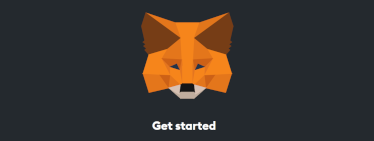
How to install MetaMask and get Polygon MATIC into it
Guide #2 on the NFTinder basics series
Dear butterfly collector, this is the second guide in our guide series. In the previous guide, we showed you how to use the various features of the NFTinder app to collect butterflies and interact with them. This guide will walk you through the setup of MetaMask on your device, in order to use it with the Polygon blockchain, which is where we are going to mint the NFTs. Please read through it before you take any action.
Before we dive in, this is a good opportunity to remind you that all butterflies collected before we open the actual NFT minting to the public will be available for a 50% discount, so don’t miss that opportunity and build your collection early.
Install MetaMask
MetaMask is a hot wallet for the Ethereum network. On desktop web browsers, it comes in the form of a browser extension, while on mobile devices it has its own native apps that act as your browser.
Remember this: Never give your passphrase to any software or individual. Don’t save it on your hard drive or cloud storage.
You may not know what a passphrase is yet. Just put this in the back of your mind.
Don’t hold large amounts of crypto tokens in a software wallet that is connected to the network (hot wallet). If you have large amounts of crypto for long term hodling, keep them in a cold wallet.
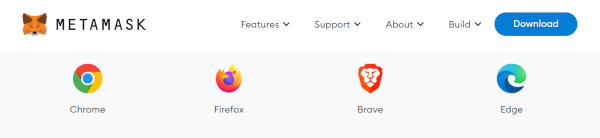
Installing MetaMask on Desktop browsers
Open the MetaMask download page in Chrome, Firefox, Brave or Edge (Sorry Safari fans), scroll down and select your browser icon. It will lead you to the relevant browser extension installation page.
Install the browser extension and follow the installation guide.
Write down your passphrase on a piece of paper. Keep it safe. If you lose it, you might not have a way to recover your wallet in case you would like to move it to a new device.
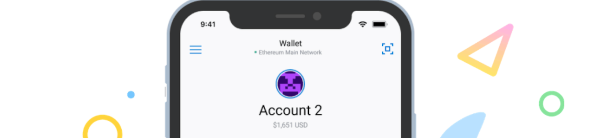
Install MetaMask on Mobile
MetaMask on mobile devices is an independent web browser. You install it as a native app and use it to browse Web3 apps. In some cases, you may use your regular browser to use the Web3 app, but login to your wallet using the MetaMask app.
Open the MetaMask download page and select your native mobile platform: iOS or Android.
Install the app.
Open the app and follow the onboarding instructions.
Polygon Settings
As you may know, transaction fees on the Ethereum network have become very high due to high demand for its computing services. For example, it is uncommon to pay $18-$20 per transfer on the Ethereum network at the time of writing.
Smart contracts associated with NFT minting require more data and processing time than a simple token transfer, therefore they are even more expensive. At this moment in time, it can cost anywhere between $60-$300 to mint a single NFT on the Ethereum network.
The Polygon network is a Layer 2 Ethereum compatible blockchain that allows Ethereum to scale and keep transaction fees low. MetaMask is an Ethereum wallet, so it natively supports all compatible blockchains, but it isn’t preconfigured with Polygon at the time of writing. In order to purchase and own NFTs on the Polygon blockchain, you will have to provide MetaMask with some details that would allow it to interact with it.
It’s not complex, and needs to be done just twice – once for the Mumbai Test network and another for the Polygon Main network.
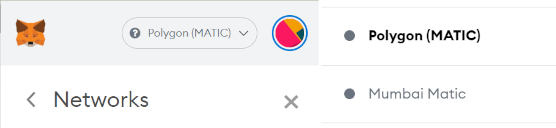
Let’s setup Polygon on MetaMask
Open MetaMask
Use the round icon at the top right to open the menu
Select Settings
Open the Networks settings page
Click Add Network
Polygon Main network details
Network Name: Polygon Main (MATIC)
New RPC URL: https://polygon-rpc.com/
Chain ID: 137
Currency Symbol: MATIC
Block Explorer: https://polygonscan.com/
Click Save. Congrats, you have just joined the Polygon blockchain!
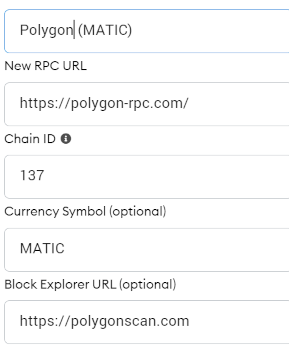
Mumbai Test network details
Network Name: Mumbai Test (MATIC)
New RPC URL: https://rpc-mumbai.maticvigil.com
Chain ID: 80001
Currency Symbol: MATIC
Block Explorer: https://mumbai.polygonscan.com/
Click Save and Add Network to add the Main Polygon network

Which network am I using?
When you open MetaMask, at the top bar, right next to the round icon, there is a drop down. Open it and select the Mumbai Test network. You will see the name displayed there after you select it. Your wallet is now using the Mumbai Test network to interact with Web3 dapps.
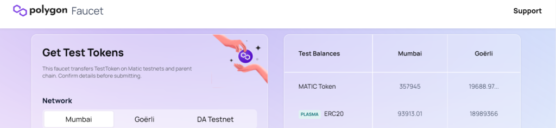
Get some MATIC into your Mumbai Test wallet
We are using the Mumbai Test network for development testing purposes, but it is also a great network to play around with in order to get used to MetaMask. It also feels great to get some free money, so let’s do that.
- Head over to https://faucet.polygon.technology/
Select Mumbai - Open your MetaMask and make sure you are on the Mumbai network
- Press Account 1. It will copy the wallet address to your clipboard
- Paste the wallet address to the Wallet Address field
- Press the Submit button
- In the popup that comes up, press Confirm
- You should see a message saying Request Submitted
- Wait 2 minutes
Open your MetaMask wallet – Can you see the MATIC tokens you have just received?
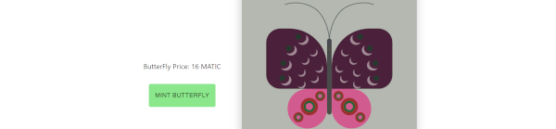
Spend Mumbai test MATIC
We are going to use the NFTinder test environment to pay for some test butterfly NFTs. Please be advised that this environment changes often and things might not work as expected, so if you encounter any unexpected behavior, don’t worry about it, but please let us know.
- Open https://develop.women.artwork.rocks
- Collect some butterflies
- Open your profile
- Press the Buy button on one of the butterflies
- Press the CONNECT WALLET button. MetaMask will pop up. Allow it to connect to our test app
- Press the MINT BUTTERFLY button. MetaMask should pop up
- Approve the transaction
You should see a confirmation message. Your butterfly is on its way to be minted. This doesn’t happen immediately. It may take some time. You should receive an email from us when it’s done.
Open your MetaMask wallet. Do you have less MATIC than before? Congrats, It worked!
(didn’t it work? please let us know)
This is NOT a Test – Get Real MATIC
While we are making progress with the minting process development, our production app doesn’t support actual minting yet, but it will soon. In order to mint on the Polygon network, you will need real Polygon Main net MATIC.
These are a few ways you could get real MATIC sent to your wallet:
- Receive MATIC from another wallet
- Buy MATIC on an exchange
- Exchange other tokens, such as ETH, BTC and others for MATIC

Receive MATIC from another wallet
This is by far the easiest method to get any crypto currency, so if you find exchanges to be intimidating, this may be your favorite method to receive MATIC into MetaMask.
In order for someone to send you MATIC, they are going to need your wallet address. Since we are dealing with the Polygon Main network in this case, let’s switch from Mumbai Test to Polygon Main and copy the wallet address:
- Open MetaMask
- Open the drop down menu next to the round icon at the top of the app
- Select Polygon Main
- Press Account 1. This should copy the wallet address to your clipboard
- Send that address to another person and ask them to send MATIC to your Polygon Main account
You could start with a small test amount, just to make sure you gave them the right address.
Important: Sending crypto to any address is irreversible. So, if you provide someone with the wrong address and they send tokens there, the tokens are gone! It’s like giving a complete stranger cash through a hole in the wall – no turning back! So please be patient and cautious. Test first with a small amount, make sure the MATIC went through, then move on to bigger sums.
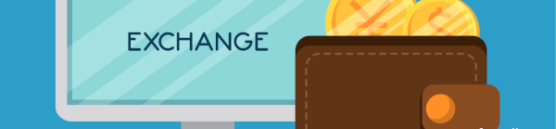
Buying and exchanging MATIC online
There are quite a few online exchanges where you could acquire MATIC by purchasing with your credit/debit card or by exchanging other tokens. The Binance Beginner’s guide is a good starting point, and it is a very popular exchange, so you could probably find other community members who have an account there.
We are considering offering a fiat to MATIC conversion option in the NFTinder app or around it. Would you be interested in that? If you are, please give us a shoutout, because we will only develop this option if people are actually interested in it.
Summary
This has been quite a long ride. We hope you enjoyed it and we’re looking forward to the moment when you can mint your butterfly NFTs on https://women.artwork.rocks
Please send us feedback. We’d like to know how we’re doing and whether there is anything we could do better for you.
We are looking forward to seeing your butterfly collections
